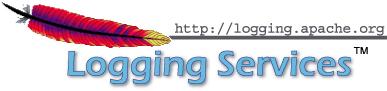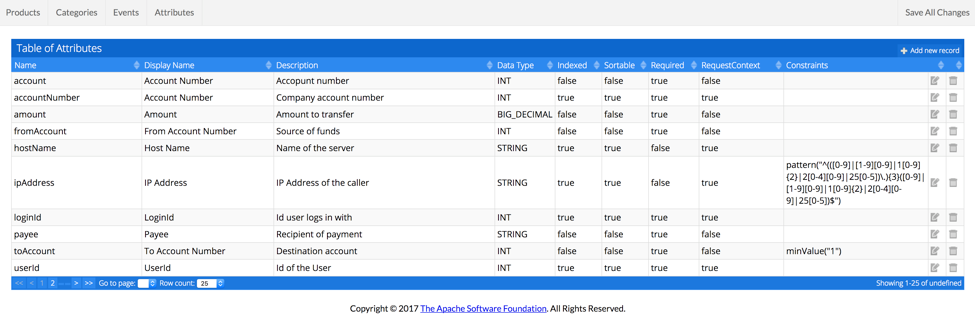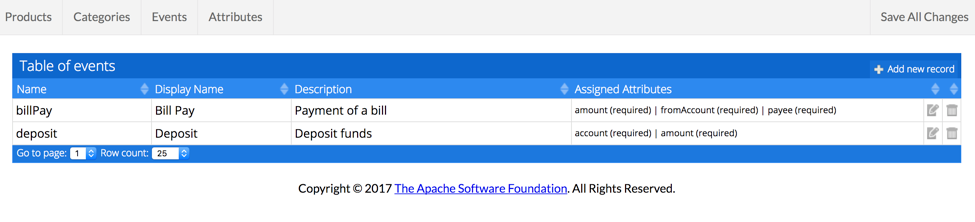Getting Started with Log4j AuditThis guide provides an overview of how to define events to be audited, generate the Java interfaces for those events and then use those interfaces to generate the audit events. What you will buildYou will build a project that consist of two modules. One module generates a jar that contains the audit catalog along with the Java interfaces that were created from the catalog. The second module generates a war that provides the service endpoints to perform remote audit logging and manage dynamic catalogs. You will install and use the catalog editor. Finally, you will also build a project that uses the audit event interfaces and generates audit events. What you will need
How to complete this guideCreate a directory for this guide:
cd ~
mkdir log4j-audit-guide
cd log4j-audit-guideDownload and unzip the
sample source repository, or clone it using Git:
git clone https://github.com/apache/logging-log4j-audit-sampleChange to the root directory of the project and build it using Maven:
cd logging-log4j-audit-sample
mvn clean installThree artifacts will have been created and installed into your local Maven repository:
The sample catalog can be found at audit-service-api/src/main/resources/catalog.json. Inspect the build resultsList the contents of audit-service-api/target/generated-sources/log4j-audit directory. The event interfaces generated from the catalog will be located in this directory. As an example, the Class that represents a transfer event looks like:
package org.apache.logging.log4j.audit.event;
import java.math.BigDecimal;
import org.apache.logging.log4j.audit.AuditEvent;
import org.apache.logging.log4j.audit.annotation.Constraint;
import org.apache.logging.log4j.audit.annotation.MaxLength;
import org.apache.logging.log4j.audit.annotation.RequestContext;
import org.apache.logging.log4j.audit.annotation.Required;
/**
* Transfer between accounts
* @author generated
*/
@MaxLength(32)
@RequestContext(key="hostName")
@RequestContext(key="loginId", required=true)
@RequestContext(key="ipAddress", constraints={@Constraint(constraintType="pattern", constraintValue="^(([0-9]|[1-9][0-9]|1[0-9]{2}|2[0-4][0-9]|25[0-5])\\.){3}([0-9]|[1-9][0-9]|1[0-9]{2}|2[0-4][0-9]|25[0-5])$")})
@RequestContext(key="accountNumber", required=true)
@RequestContext(key="userId", required=true)
public interface Transfer extends AuditEvent {
/**
* Amount : Amount to transfer
* @param amount Amount to transfer
*/
@Required
public void setAmount(BigDecimal amount);
/**
* From Account Number : Source of funds
* @param fromAccount Source of funds
*/
@Required
public void setFromAccount(int fromAccount);
/**
* To Account Number : Destination account
* @param toAccount Destination account
*/
@Required
@Constraint(constraintType="minValue", constraintValue="1")
public void setToAccount(int toAccount);
}Run an application that performs auditing
The output from the logs should look similar to:
<128>1 2018-06-09T19:54:26.018-07:00 RalphGoers-MacBook-Pro.local SampleApp 18815 Audit [RequestContext@18060 hostName="RalphGoers-MacBook-Pro.local" ipAddress="192.168.1.15" loginId="testuser"][login@18060]
<128>1 2018-06-09T19:54:26.021-07:00 RalphGoers-MacBook-Pro.local SampleApp 18815 Audit [RequestContext@18060 accountNumber="12345" hostName="RalphGoers-MacBook-Pro.local" ipAddress="192.168.1.15" loginId="testuser" userId="1111"][login@18060 completionStatus="Success"]
<128>1 2018-06-09T19:54:26.026-07:00 RalphGoers-MacBook-Pro.local SampleApp 18815 Audit [RequestContext@18060 accountNumber="12345" hostName="RalphGoers-MacBook-Pro.local" ipAddress="192.168.1.15" loginId="testuser" userId="1111"][deposit@18060 account="123456" amount="100"]
<128>1 2018-06-09T19:54:26.027-07:00 RalphGoers-MacBook-Pro.local SampleApp 18815 Audit [RequestContext@18060 accountNumber="12345" hostName="RalphGoers-MacBook-Pro.local" ipAddress="192.168.1.15" loginId="testuser" userId="1111"][deposit@18060 account="123456" amount="100" completionStatus="Success"]The application that generated these logs is:
public class SampleApp {
public static void main(String[] args) throws Exception {
String hostName = NetUtils.getLocalHostname();
RequestContext.setHostName(hostName);
String inetAddress = InetAddress.getLocalHost().getHostAddress();
RequestContext.setIpAddress(inetAddress);
RequestContext.setLoginId("testuser");
Login login = LogEventFactory.getEvent(Login.class);
login.logEvent();
String result = login("testuser");
login.setCompletionStatus(result);
login.logEvent();
Deposit deposit = LogEventFactory.getEvent(Deposit.class);
deposit.setAccount(123456);
deposit.setAmount(new BigDecimal(100.00));
deposit.logEvent();
result = deposit(deposit);
deposit.setCompletionStatus(result);
deposit.logEvent();
RequestContext.clear();
}
private static String login(String user) {
RequestContext.setUserId("1111");
RequestContext.setAccountNumber(12345L);
return "Success";
}
private static String deposit(Deposit deposit) {
return "Success";
}Deploy the Audit Service WAR
Run the Audit Catalog Editor
|